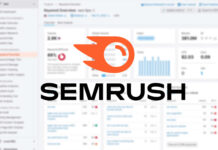Are you a new owner of the Meta Quest headset, eager to dive into the exciting world of virtual reality gaming? Before you can strap on your headset and start playing, there are a few essential tips and tricks you need to know to ensure a smooth and enjoyable experience.
Setting up your play area is crucial to prevent any accidents while immersed in your virtual world. Whether you prefer a Roomscale or Stationary boundary, your Quest will guide you through the process of defining your play space. And don’t worry if you decide to switch things up or change locations—the process is straightforward. By pressing the Oculus button on your right controller, you can access the Quick Settings panel and adjust your Guardian boundary accordingly. Plus, with room mapping capabilities, your Quest can use exterior cameras to detect walls and objects, making transitions between rooms seamless and enhancing gameplay features in certain games.
Next up, it’s time to purchase some games to get the most out of your Meta Quest headset. While the Meta Quest Store is the go-to destination for game purchases, there are three convenient ways to buy your favorite titles. Whether you choose to browse through the store on your browser, the Oculus app, or directly on your headset, having a payment method on file is essential. Once you’ve made your purchase, don’t forget to download the game onto your headset to start playing. And remember, even if you buy a game through the browser or app, you’ll still need to download it on your headset before diving in.
Once you’ve set up your play area and purchased your games, it’s time to download and access them on your Meta Quest headset. If you bought a game through the Store on your headset, the download should begin automatically. However, if you purchased the game via the browser or app, you’ll need to head to the Store on your headset to initiate the download. And with the Oculus App, you can conveniently start downloads remotely, so your games are ready to play when you are.
As you start playing your favorite games, you may find that the screen isn’t centered the way you want it to be. No worries—simply hold the Meta button on your right controller for a few seconds to recenter your view. This feature comes in handy when you’ve taken a break or need to readjust your orientation during gameplay. Additionally, keeping an eye on your battery life is crucial to avoid interruptions during your gaming sessions. By checking the battery icon in the Quick Settings screen, you can monitor your headset’s charge level and ensure you have enough power for extended playtime.
In conclusion, as a new Meta Quest headset owner, these tips and tricks will help you navigate the setup process, purchase and access your favorite games, and ensure a seamless gaming experience. By following these guidelines, you’ll be ready to immerse yourself in the exciting world of virtual reality gaming and make the most of your Meta Quest headset. So, strap in, grab your controllers, and get ready to embark on an unforgettable gaming journey in the virtual realm.